To develop a Probot app, you will first need a recent version of Node.js installed. Open a terminal and run node -v to verify that it is installed and is at least 18.0.0 or later. Otherwise, install the latest version.
Contents:
create-probot-app is the best way to start building a new app. It will generate a new app with everything you need to get started and run your app in production.
To get started, run:
npx create-probot-app my-first-app
This will ask you a series of questions about your app, which should look something like this:
Let's create a Probot app!
? App name: my-first-app
? Description of app: A 'Hello World' GitHub App built with Probot.
? Author's full name: Katie Horne
? Author's email address: katie@auth0.com
? GitHub user or org name: khorne3
? Repository name: my-first-app
? Which template would you like to use? (Use arrow keys)
❯ basic-js
basic-ts (use this one for TypeScript support)
checks-js
git-data-js
deploy-js
Finished scaffolding files!
Installing dependencies. This may take a few minutes...
Successfully created my-first-app.
Begin using your app with:
cd my-first-app
npm start
View your app's README for more usage instructions.
Visit the Probot docs:
https://probot.github.io/docs/
Get help from the community:
https://probot.github.io/community/
Enjoy building your Probot app!
The most important files created are index.js, which is where the code for your app will go, and package.json, which makes the app a standard npm module.
Now you're ready to run the app on your local machine. Run npm start to start the server:
Note: If you're building a TypeScript app, be sure to run
npm run buildfirst!
> testerino@1.0.0 dev /Users/hiimbex/Desktop/testerino
> nodemon
[nodemon] 1.18.4
[nodemon] to restart at any time, enter `rs`
[nodemon] watching: .env *.*
[nodemon] starting `npm start`
> testerino@1.0.0 start /Users/hiimbex/Desktop/testerino
> my-first-app@1.0.0 start /private/var/folders/hs/x9qtfmvn1lz1sgml9q21h7k80000gn/T/tmp.bgzYr6j1/my-first-app
> probot run ./index.js
INFO (probot):
INFO (probot): Welcome to Probot!
INFO (probot): Probot is in setup mode, webhooks cannot be received and
INFO (probot): custom routes will not work until APP_ID and PRIVATE_KEY
INFO (probot): are configured in .env.
INFO (probot): Please follow the instructions at http://localhost:3000 to configure .env.
INFO (probot): Once you are done, restart the server.
INFO (probot):
INFO (server): Running Probot v11.0.5 (Node.js: v15.5.1)
INFO (server): Listening on http://localhost:3000
To automatically configure your GitHub App, follow these steps:
npm start in your terminal.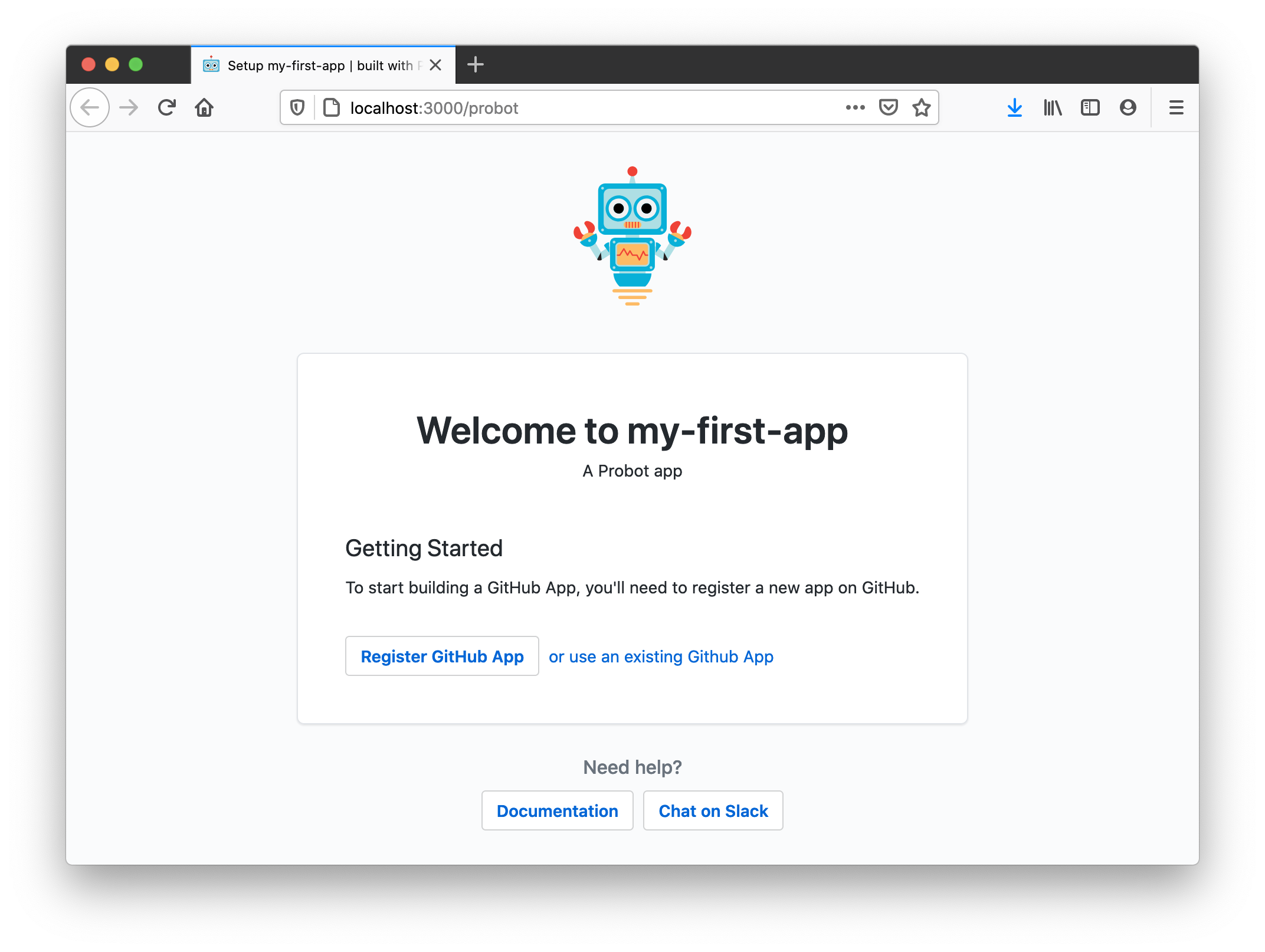
.env and notice it will be populated with values GitHub sends us in the course of that redirect.GitHub App Manifests--otherwise known as easy app creation--make it simple to generate all the settings necessary for a GitHub App. This process abstracts the Configuring a GitHub App section. You can learn more about how GitHub App Manifests work and how to change your settings for one via the GitHub Developer Docs.
If you created an App with a manifest, you can skip this section; your app is already configured! If you ever need to edit those settings, you can visit
https://github.com/settings/apps/[your-app-name]
To run your app in development, you will need to configure a GitHub App's APP_ID, PRIVATE_KEY, WEBHOOK_SECRET, and WEBHOOK_PROXY_URL in order to receive webhooks to your local machine.
.env.example to .env in the same directory. We're going to be changing a few things in this new file.WEBHOOK_PROXY_URL to the URL that you are redirected to.https://smee.io/AbCd1234EfGh5678WEBHOOK_PROXY_URL from the previous step.development, or whatever you set for this in your .env file. (Note: For optimal security, Probot apps require this secret be set, even though it's optional on GitHub.).APP_ID in your .env to the ID of the app you just created. The App ID can be found in on top of your apps settings page.For more information about these and other available keys, head over to the environmental configuration documentation.
You'll need to create a test repository and install your app by clicking the "Install" button on the settings page of your app, e.g. https://github.com/apps/your-app
$ npm install and restart the server if package.json has changed.$ LOG_LEVEL=trace npm startIf you take a look to the npm start script, this is what it runs: probot run ./index.js. This is nice, but you sometimes need more control over how your Node.js application is executed. For example, if you want to use custom V8 flags, ts-node, etc. you need more flexibility. In those cases there's a simple way of executing your probot application programmatically:
// main.js
import { run } from "probot";
import app from "./index.js";
// pass a probot app function
run(app);You can also set your own Octokit constructor with custom plugins and a custom logger while still reading default options from .env:
// main.js
import { run } from "probot";
import app from "./index.js";
// pass a probot app function by overriding Probot options
run(app, {
Octokit: ProbotOctokit.plugin(myPlugin),
log: pino(),
});Now you can run main.js however you want.
The run function that gets executed when running probot run ./index.js does two main things
Server instanceIf you need more control over the Server instance, you can use the Server class directly:
import { Server, Probot } from "probot";
import app from "./index.js";
async function startServer() {
const server = new Server({
Probot: Probot.defaults({
appId: 123,
privateKey: "content of your *.pem file here",
secret: "webhooksecret123",
}),
});
await server.load(app);
server.start();
}The server instance gives you access to the express app instance (server.expressApp) as well as the Probot instance (server.probotApp).
If you have your own server or deploy to a serverless environment that supports loading Express-style middleware or Node's http middleware ((request, response) => { ... }), you can use createNodeMiddleware.
import { createNodeMiddleware, Probot } from "probot";
import app from "./index.js";
const probot = new Probot({
appId: 123,
privateKey: "content of your *.pem file here",
secret: "webhooksecret123",
});
const middleware = createNodeMiddleware(app, { probot });
export default (req, res) => {
middleware(req, res, () => {
res.writeHead(404);
res.end();
});
};If you want to read probot's configuration from the same environment variables as run, use the createProbot export
import { createNodeMiddleware, createProbot } from "probot";
import app from "./index.js";
export default createNodeMiddleware(app, { probot: createProbot() });By default, createNodeMiddleware() uses /api/github/webhooks as the webhook endpoint. To customize this behaviour, you can use the webhooksPath option.
export default createNodeMiddleware(app, {
probot: createProbot(),
webhooksPath: "/path/to/webhook/endpoint",
});If you don't use Probot's http handling in order to receive and verify events from GitHub via webhook requests, you can use the Probot class directly.
import { Probot } from "probot";
import app from "./index.js";
async function example() {
const probot = new Probot({
appId: 123,
privateKey: "content of your *.pem file here",
secret: "webhooksecret123",
});
await probot.load(app);
// https://github.com/octokit/webhooks.js/#webhooksreceive
probot.webhooks.receive({
id: '123',
name: 'issues',
payload: { ... }
})
}Using the Probot class directly is great for writing tests for your Probot app function. It permits you to pass a custom logger to test for log output, disable throttling, request retries, and much more.
Sometimes you may need to create your own instance of Probot's internally used Octokit class, for example when using the OAuth user authorization flow. You may access the class by importing ProbotOctokit:
import { ProbotOctokit } from "probot";
function myProbotApp(app) {
const octokit = new ProbotOctokit({
// any options you'd pass to Octokit
auth: {
token: "yourToken",
},
// and a logger
log: app.log.child({ name: "my-octokit" }),
});
}Found a mistake or want to help improve this documentation? Suggest changes on GitHub